BookBarcode 2.03 Now Supports Batch Processing!
September 05, 2010 | BookBarcode | en | fr
Today we have a new release of our barcode manager script that fully supports InDesign CS3/CS4/CS5 and includes an (exciting) requested feature: Batch Processing. If you purchased a PRO license for the previous version you can update BookBarcode for free using your private link. To newcomers, the TRY version has been updated too. Now let's see how to make it really fun to design barcodes in InDesign. . .
BookBarcode Howtos
The “BookBarcode Howtos” PDF (10 pages) brings out basics and advanced techniques in barcode design and management. Click the below image to get to the heart of the matter:
More About Batch Processing and Data Merge
The BookBarcode 2.03 package provides a TestBatch.inx file (InDesign XML Interchange Document) which you can import in InDesign CS3, CS4 and CS5. This file offers a predefined set of barcode templates for testing Batch Processing. A few words about how we make it from a sample CSV dataset. Our records have ‘Title’, ‘Author’, ‘Price’ and ‘EAN13’ tab-separated fields:
Note that the ‘EAN13’ field only contains the 13 digits of each EAN —as required in BookBarcode Batch Processing templates.
With the source file ready, we set up a new InDesign document to perform Data Merge. Let's first create the template in which we want to flow the records:
From the Data Merge panel’s flyout menu we choose Select Data Source, navigate to the source file, and click Open. The Data Merge panel now lists the data fields. We can then double-click each field name to insert it at the current insertion point. Note that InDesign uses double quotes to represent Data Merge fields, in which we use one of the BookBarcode patterns, <bkbc>...</bkbc>, to markup the ‘EAN13’ data.
Remember to group the barcode textframe with the ISBN frame. A good practice is to put the resulting group on a separated layer —see the red frames in the above screenshot.
Once the template layout suits us, let's click Create Merged Document at the bottom right of the Data Merge panel. In the Records tab, set Records per Document Page to “Multiple Records” and go to the Multiple Record Layout pane. Check Preview Multiple Record Layout and adjust the margins and spacing to set up the placement of the records in the page:
Finally, click OK to create the merged document.
What's new in BookBarcode 2.03
• BookBarcode still supports three UI languages: English, French, and German. My special thanks to Gerald Singelmann from The InDesign FAQ who helped me improve the German translation.
• The script is now fully compatible with InDesign CS5.
• The ISBN Validation module has been updated and is compliant with the latest International ISBN Agency specifications.
• The Batch Processing feature has been added in both PRO and TRY versions —the TRY version is limited to 5 items.
• The barcode style settings are now session-persistent in InDesign CS4 and CS5.
• For more details about BookBarcode, see the main page:
http://www.indiscripts.com/category/projects/BookBarcode.


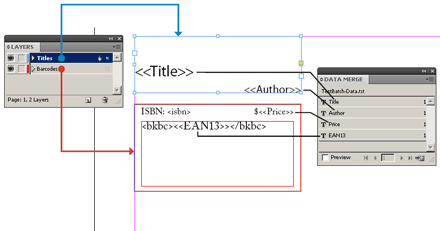
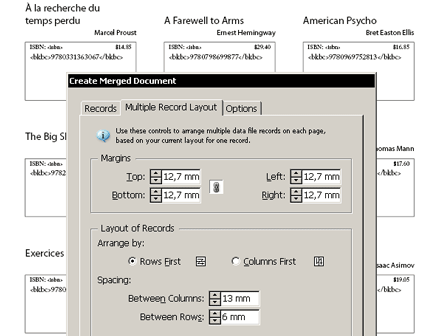

Comments
Félicitations pour ton exigence qui t'amène à rechercher et à proposer encore et toujours plus.
Belle optimisation ;-)
Loic
Loïc, as-tu jeté un oeil sur le PDF disponible…?! Marc est de plus en plus fou :-)
@JC
Oui évidemment :-)
Comme je ne fait pas de barcode, je suis certain de ne pas saisir toute la puissance du produit mais ce que j'en perçois me laisse déjà pantois.
Et je le pense vraiment, ce qui est génial avec Marc c'est qu'on sait jamais quand ça va s'arrêter :-D
Prochaine version, interrogation d'une base de données online, préparation de café, mise en orbite de satellites...
Chapeau !
PS: Belle présentation de ta part JC ;-)
Excelent job Marc!
tomaxxi
Merci à tous pour ces retours si enthousiastes qu'ils en deviennent intimidants!
À lire dare-dare chez Urbanbike:
« BookBarcode Pro et la fusion de données »
http://bit.ly/9Grfxv
Merci JC ;-)
Formidable!!!!
J'ai hâte de l'utiliser, c'est juste à temps pour mon prochain lots de docs à code-barre, je suis fan!!!!!
Salut Marc.
Enfin disponible cette version ??? Super.
Je m'en vais me la procurer et en faire part à mon boss en espérant qu'il apprécie et ne soit pas trop radin.
Beau boulot en tous cas, merci infiniment.
Eddy
Mais comment faisait-on avant Marc Autret...?? Bluffant cette nouvelle fonctionnalité de BookBareCode... Vous êtes un génie du code barre, Marc...!
... génie du code-barre, mais pas uniquement, si on en juge par le nombre de produits en constante augmentation sur votre site... :-)
mon commentaire aurait pu être réducteur sans cette précision
@Hylidae @Eddy @Nico
Merci à tous ! Vos encouragements me donnent des ailes.
Après un passage au mois de juin, évoquant dans un commentaire la possibilité de faire du batch sur les codes barres, je suis repartie à mes flâneries webesques… je repasse dans le coin et paf… Marc a encore frappé !
Encore bravo, c'est comme souvent excellent !
Voilà, c'est acheté et je confirme, ça marche parfaitement.
Merci
Super logiciel...
Par contre j'ai importé dans un tableau indesign un fichier excel, avec 2000 réf., dont une colonne de chiffres EAN13. Le but étant de remplacer ces chiffres par le code bar correspondant dans la cellule.
J'ai essayé la conversion avec la version try avant l'achat de la PRO : le traitement par lot ne reconnait pas les cellules comme étant des blocs texte... Aïe ! Car le tableau est idéal pour un catalogue "produits". Et s'il faut créer un calque avec des blocs texte par dessus et coller un par un les 13 chiffres dans chaque bloc avant de les convertir ! Misère !
Pas de solution ?
Cdlt.
Merci de votre message.
> […] le traitement par lot ne reconnaît pas les cellules
> comme étant des blocs texte…
Et l'on pourrait ajouter, plus radicalement : « InDesign ne reconnaît pas les cellules comme étant des blocs texte ! » ;-)
Le fait est qu'une cellule n'est pas un bloc texte, ni du point de vue du DOM, ni du point de vue de l'interface-utilisateur. En ce sens, la cécité de BookBarcode est raccord avec celle d'InDesign.
Bon, je vous taquine !
Votre suggestion est totalement pertinente sur le fond. Il serait en effet bien commode que BookBarcode sache traiter des cellules en plus des blocs texte. C'est une ‘feature request’ que je prends tout à fait au sérieux.
Dans la version actuelle du script, je ne vois hélas aucune solution immédiate à votre problème (et m'en trouve fort désolé).
[En passant, je me dois de préciser qu'un flux de 2000 EAN risque d'être difficile à ingurgiter par BookBarcode. Je travaille actuellement à une optimisation du batch-processing. Techniquement, un bug inhérent à ID CS4 m'empêche d'utiliser un mode d'exécution rapide qui serait salutaire à bB. Mais il existe peut-être une façon de contourner ce bug, j'y travaille…]
@+
Marc
Hi,
I just want to ask if there is any chance to have possibility to create EAN 2/5 add-ons within this script in the future?
thanks
Hi rekros,
Thanks for your suggestion. Some users ask me for such 'add-on' feature, I definitely will take this request into consideration.
@+
Marc
anu plans to support 2d QR codes???
J'utilise EanDesign depuis longtemps désormais, et ne peux plus concevoir une couverture de livre sans l'utiliser (non plus qu'Hurrycover, SwapItems et autres pépites de Marc). À l'occasion de la conception en cours du catalogue de notre maison d'édition, je viens d'acquérir la version Pro de BookBarcode.
Fusion de données + BookBarcode = 93 pavés d'identifications de nos ouvrages contenant Titre, code interne, auteur, ISBN ET code barre générés en... à peine 2 minutes... Magnifique ! Merci Marc ! ;-)
Merci en retour, Nico ! Faites que votre témoignage parvienne aux oreilles des utilisateurs d'EANDesign et les convertisse à BookBarcode ;-)
@+
Marc
Marc, would you like BookBarcode to be translated into Czech? I can do it for you if you send me the strings from L10N module. I sent you some dialogs translated into Czech made in Photoshop several weeks ago, but received no answer.
I also intercede to extend the BookBarcode to PressBarcode by implementing EAN 2 and 5 add-ons.
BookBarcode 2.03 has been bought and downloaded last week. Gorgeous tool, indeed. Incredible! What about the option of selecting a particular character by myself instead of Classic, Santana, Folk and the others listed in the dropdown menu?
Hi René,
Thanks for your message.
> What about the option of selecting a
> particular character by myself […]?
Not implemented yet, but I admit this is a very relevant feature request. I'll think about that possibility.
@+
Marc
Citation de Marc :
[En passant, je me dois de préciser qu'un flux de 2000 EAN risque d'être difficile à ingurgiter par BookBarcode. Je travaille actuellement à une optimisation du batch-processing. Techniquement, un bug inhérent à ID CS4 m'empêche d'utiliser un mode d'exécution rapide qui serait salutaire à bB. Mais il existe peut-être une façon de contourner ce bug, j'y travaille…]
Je rebondis sur ce message.
Je ne sais pas, Marc, si tu penses à 2000 codes différents mais j'ai eu dernièrement plus de 2300 codes à générer par fusion de données (une quinzaine de références multipliée par le nombre de chacune de ces dernières) et bB les a avalés en un peu moins d'une heure sur ID CS5.
Bonjour pouvez vous me dire si cette version
fonctionne sur la version CS6
cordialement Charly
Bonjour Charly,
La version actuelle (2.03) ne supporte pas « officiellement » CS6, c'est-à-dire qu'elle n'a pas été modifiée en vue d'une compatibilité garantie. Cependant, elle devrait fonctionner sous CS6 dans des conditions normales d'utilisation.
Quoi qu'il en soit, je vous invite à tester la version TRY pour vous en assurer.
N. B. — La mise à jour du produit est en cours de développement. Les utilisateurs sous licence seront automatiquement avisés de sa disponibilité et pourront y accéder gratuitement.
Cordialement,
Marc
c'est vrai que c'est du bon boulot
Sauf : que je ne vais pas l'acheter a cause d'un petit IC :
Dans le traitement par lot tu est obligé de mettre 13 chiffres sauf que le chiffre clé (le dernier) je ne le connais pas
J'ai 1000 Carte de commercial a faire, et sur chaque carte je doit mettre un code barre qui vas de 000000000001 à 000000001000
alors que lorsque l'on traite chaque code barre manuellement ont en demande que 12 chiffres mais je vais pas faire 1000 code barre manuellement sa me prendrais beaucoup trop de temps
Cordialement
@ jerem
Merci pour vos encouragements.
Vous avez raison, un point d'amélioration serait que la batch processing supporte les codes sans checksum et puisse l'ajouter automatiquement. On va y réfléchir.
Cordialement,
Marc
Does BookBarcode support CS6 in Batch processing mode?
@ Bibliophile
BookBarcode 2.03 is not *supposed* to work in CS6, although it *may* work for simple contexts. This all depends on the documents you are working on.
@+
Marc